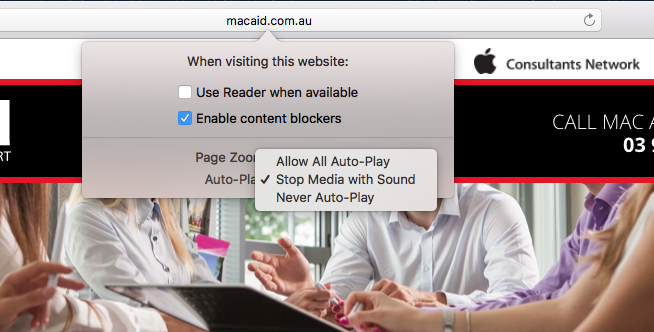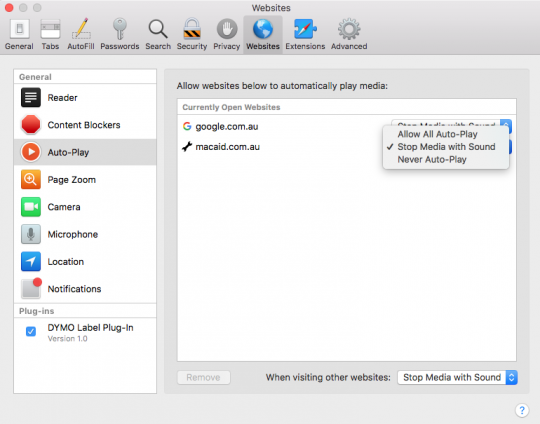Autoplay videos are, for the most part, an annoying part of browsing online, as they are usually ads or the same video that you just saw. Or simply a video that you have no intention of watching whatsoever.
But now, you can easily disable autoplay for any particular web page that you venture to. There are two ways to go about doing this, let’s go through them both.
autoplay for any particular web page that you venture to. There are two ways to go about doing this, let’s go through them both.
The quickest way to disable
This method is designed to work on the web page that you would like to stop the autoplay from occurring.
1. Make sure you are on the website that you are wanting to make the change to. Click Safari > Settings for This Website…”
2. This pop-up below will appear. The last option list is Auto-Play. Click on this and you can select one of the three options listed. Once selected, click anywhere outside the pop-up box and you are done.
Stop autoplay a different way
This method is also great if you would like to change the settings for multiple open web pages. This feature will also allow you make a general request to any other visited website as well.
1. Go to Safari at the top left-hand corner and click on Preferences. You will see something similar to this. On the left-hand side of the screen, click on Auto-Play. The same three options will appear for you to make your selection.
2. On the left-hand side of the screen, click on Auto-Play. The same three options will appear for you to make your selection.
3. Once you have made your selections, then simply close the window.
If you have made your selection to ‘Never Auto-Play’, videos can then be played manually by pressing the play button on the video.