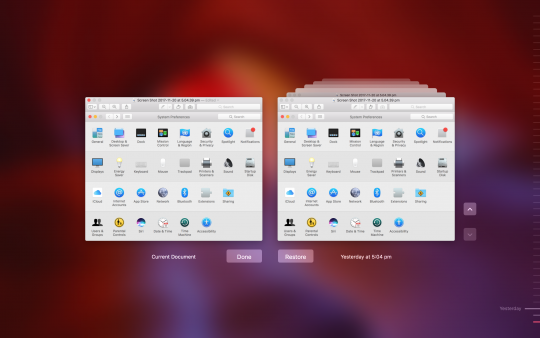Backup your Mac at home/work
One of the most frustrating things in life is losing all of your information at the most inconvenient time. To avoid this hair pulling and teeth grinding experience, backing up your Mac is essential.
We can provide you with a whole big essay as to why you should be backing up your Mac and giving you details of various backup software. But for this article, we will simply focus on the readily available, Time Machine.
Backup with Time Machine
This is by far the simplest and cheapest way to backup your data. Time Machine is a built-in feature that can be easily found in your System Preferences.
What’s great about Time Machine, is that it can be used to restore your computer as well as being a helping hand when you need to transfer your data to a new Mac.
Time Machine will make hourly backups for the past 24 hours, daily backups for the past month and weekly backups for each month. It will also create simple to navigate snapshots. It makes looking for the version you want easier.
What’s great about the Time Machine backup is that it will only backup the changes that have been made to files since the last round of backup.
Once configured, this can run automatically for you onto an external drive. Depending upon the external drive that you have, you may need to format it to be Mac compatible prior to setting up the backup.
Alternatively, you can purchase a ‘For Mac’ Drive to avoid the need to format. One of our favourites is the LaCie Rugged Drive. This comes in either a 1,2 and 4TB storage options. Picking an external drive, all depends on how much data will need to be stored. If you get stuck in choosing, give us a call and we can help answer this question for you.
How to set up Time Machine
Time Machine is available for Mac OS X Leopard and above.
- Connect the external drive to your Mac
- An alert should pop up asking if you would like to use it with Time Machine. Click ‘Use as Backup Disk’. If you do not see this alert, then go to System Preferences -> Time Machine. Click ‘Use Disk’
- You can also choose if you would like to encrypt your backups. In order to access these backups, you will need a password.
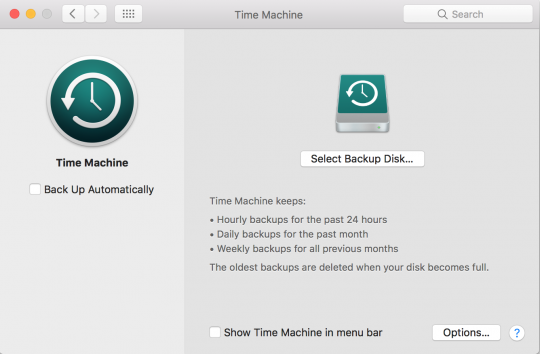
Can I backup multiple Macs with the one drive?
The simple answer is yes. You will need to make sure that you are using an external drive that is big enough to accommodate all the backed up data.
The simplest way of achieving the backup is to unplug the drive from the current Mac. Just make sure that it has finished backing up first before you unplug it. Then simply plug it into the next Mac and the set up will start all over again. When it begins to backup, Time Machine will create a new file for all of this data to go into.
If on the other hand, you don’t want to be plugging and unplugging over and over again. Then why not look at backing up over a network? For more information on this form of setup, please contact us for a discussion.
If you would like to know about other options to backup your Mac, then our next choice, Archiware is available. To have a read, click here.