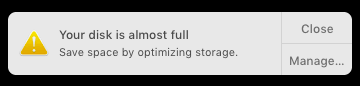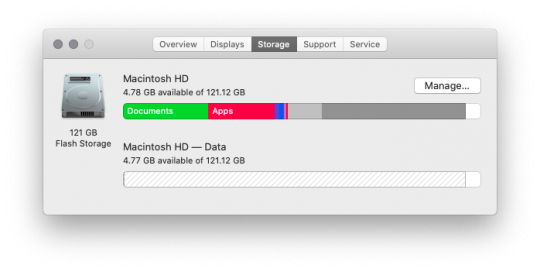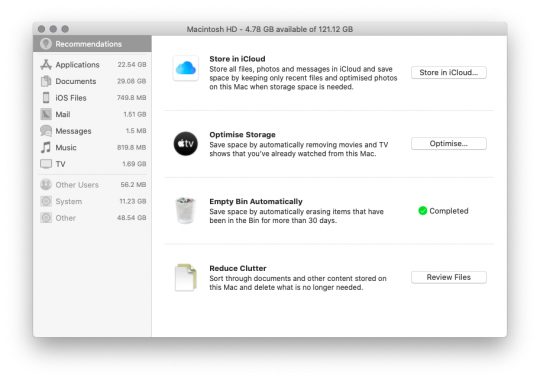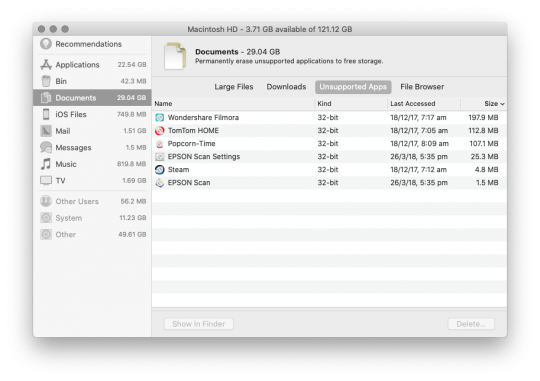Before we begin, we’d recommend your first step is the same thing that we at Mac Aid always do before tinkering around on anyone’s Mac, and that is back it up! This is something we should all be doing anyway on a very regular basis of course, but as we see all too often it’s something that is easily missed or forgotten about.
Maybe you have noticed your Mac isn’t running as fast as it used to, perhaps you’ve slowly gotten used to it becoming increasingly sluggish, so you’ve just been given a not very subtle reminder it’s time to do something about it, like this:
If this reminder has popped up, clicking on ‘Manage’ will take you to the next step. If you aren’t quite at the point of your Mac yelling at you yet, here’s how to check just how much storage you’re currently using and how much you have remaining:
- Click the Apple icon in the top left of your screen
- Select ‘About this Mac’
- Click on the ‘Storage’ tab
You will then see something like this, although hopefully, you’ll have much more free space!
From there, click on ‘Manage’, and it will take you here:
There are some quite straightforward options like ‘Empty the bin Automatically’.
When it comes to deciding to ‘Store in iCloud’ we do recommend exercising caution and being sure you understand all the implications before you decide to head down that road. Setting this up incorrectly could result in data loss!
‘Reduce Clutter’ is a super helpful thing to look at, it instantly lets you view items in the following categories: Large files, Downloads, Unsupported Apps, and File browser:
Let’s face it, it’s not worth dedicating any space on your Mac to the Tom Tom you haven’t used since Google maps became available on your phone or to the Scanner you threw away several years ago.
Spend some time going through all the different options here. Click around, you might be surprised at the things you find that you not only no longer need but are from so long ago you don’t remember having them in the first place, and sorting by date can be helpful to get you literally to the bottom of things. Look for installers for applications you have already installed – the installer file is no longer any use to you.
Unsupported apps may be taking up a lot of your space. The shift to 64 bit in recent versions of Mac OS means that your Mac may be littered with old 32 bit applications that will no longer run. They are of no use at all to you now, and are taking up space, so delete them.
We often see clients with a huge amount of unnecessary data stored in their Downloads folder. If you download files and intend to keep them, then put them in the appropriate folder on your system. The rest of what you will find in Downloads is probably unnecessary and deleting it all can save you a ton of space.
Another thing to try if your Mac has become sluggish is to Boot in Safe Mode and then back to normal. One of the things your Mac does when booting in Safe Mode is delete temporary files in various caches which have amassed over time and could be slowing down the performance of the OS. Depending on which OS you have, and if your Mac is Intel or M1, the instructions vary slightly, you can view the instructions here, just make sure you select the correct OS from the drop-down menu first https://support.apple.com/en-au/guide/mac-help/mh21245/mac
Hopefully your Mac is now running faster than it has in a long time, and should have the free space it needs to do what you want it to do, but let’s not stop there, do your emails need a declutter? Depending on the setup, emails may not be taking up a lot of space on your Mac, but even if they aren’t, there may be size limits from your email provider, or they might have just got out of hand over time.
Let’s start once again with the Bin, does it auto empty? Has it ever been emptied? If you are inundated with emails, the search function will be your friend here. Are you still signed up for updates from every store you’ve made an online purchase from, or for a million different newsletters that are no longer of interest, but instead of unsubscribing, they just sit there unopened and ignored?
In the Search bar, try typing “unsubscribe,” every email you can unsubscribe from will show up. There will be some you want to keep, of course (like the Mac Aid newsletter!), but the ones you no longer want can easily be found, unsubscribed from, and deleted. There may be other keywords or names you can search for and delete in bulk. Don’t forget to empty the Bin when you’re done!
If you have done all you can to reduce the clutter and clean up your Mac and are still finding it isn’t running as it should, there are more heavy-handed options that might require some support from Mac Aid. Depending on the age and spec of your Mac, there might be options like upgrading your hard drive to an SSD, or replacing your current SSD with a larger one, or adding additional RAM. Or maybe it’s finally time to move on up to the latest and greatest. If you do decide that it’s time for a new Mac, stop to consider what has caused you to move on from your current one. Do you need a bigger SSD, extra RAM or a more powerful system?
If you are interested in discussing more options to optimise or upgrade your Mac, call or email us today.