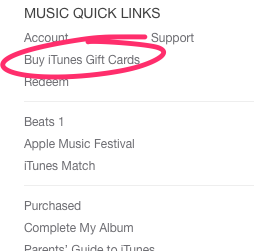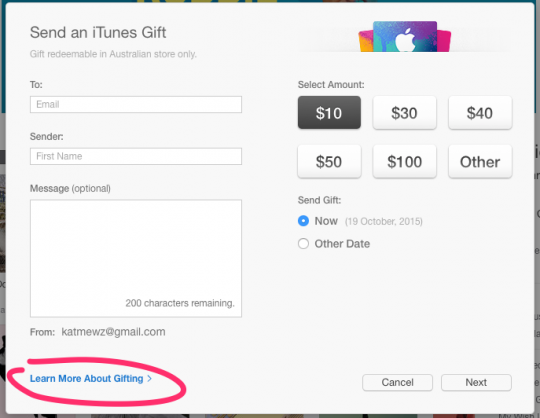Stop those excessive itunes charges
Apple is well known for their user-friendly software, but sometimes it’s too easy for kids to rack up charges for apps and in-app purchases.
Here are a few things you can try to avoid unwanted and excessive itunes charges to your credit card.
Before you begin make sure to choose a strong Apple ID password
Choose something that won’t be too easy for your kids to guess. Keep in mind that Apple gives a 15-minute window where you can purchase apps without re-entering your password, so keep this in mind when you return a device into your child’s hands.
Option 1: Completely disable purchases
Go to Settings > General > Restrictions. You will need to set up a passcode, so again make sure this is something hard to guess.
In Restrictions, you have the option to disable certain features. Here you can choose to disable In-app purchases or even completely disable the App Store or iTunes Store.
Option 2: Set up an iTunes Allowance
If you don’t want to completely prevent your child from downloading content but want to control their spending, there is also the option to set up a monthly iTunes Allowance. This means your child will only be able to use the allowance you select and not add extra charges to your credit card.
The first thing you’ll need to do is open up iTunes on your Mac or PC, then click on “Buy iTunes Gifts.”
On the next page click on “Learn More About Gifting”
You will then need to scroll down to the bottom of the subsequent page and select “Set up Allowance”.
Here you can choose your child’s monthly allowance. If they already have an Apple ID you can enter it here or otherwise create a new one for them. Make sure to select “None” for the payment method of your child’s Apple ID to stop extra expenses ending up on your credit card.
Another benefit of allowances is that if there are any unused funds left over at the end of a month, they will roll over to the next month.
Even if you want to give your child the freedom to purchase their own content you still have the option to set the rating of TV shows, movies and games. For music, you can choose to allow to disable Explicit content. Just head to Settings > General > Restrictions.