10. Day One.
Buy a Mac that has everything that you will need for your tasks.
This means having not only enough space for your current data, but ensuring that there is plenty of space left for files, folders and apps in the future. Ask yourself these questions… What type of files do you have? What applications do you wish to use? Do you want to use Windows as well as macOS?
These factors can determine how long you can keep your Mac as it is or whether you will need to upgrade the storage or RAM.
9. Long Lasting Cables
Keep your cables (and adapters) intact and lasting longer by looking after them in the following ways: Don’t fold/bend the cable at either end of the connection points. This is how the plastic begins to fray and will expose the wire. If it is just starting to fray, then look at wrapping sticky tape to these areas or wrap spring coils (found in many pens) around them to avoid any further damage. If your MagSafe charger comes with the plastic hooks, don’t wrap the cables around tightly around the connector ends. This can loosen the cable and make the plastic fray at the charger end.

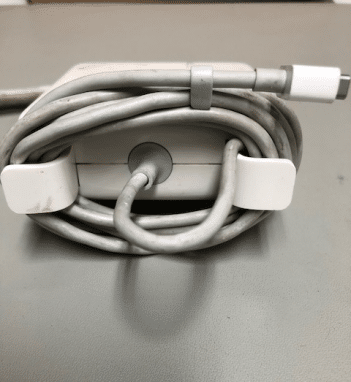
8. Carry with Care
Care must always be taken when carrying your MacBook around. If you don’t it can lead to damaging the hinge or the screen of your beloved machine, or risk forking out extra cash to fix it later on. This means picking up your machine by the body, and not holding the machine by the trackpad or screen itself.
7. Furry Friends
Dogs and cats are great companions for us, whether it is keeping us company at home or at work. But once you begin working on your MacBook, you may want to keep a closer eye on them, because their soft fur can cause your Mac to overheat. Plus, it means that there is a higher chance that all that loose fluff could land inside the machine vents, causing the fans to work overtime.

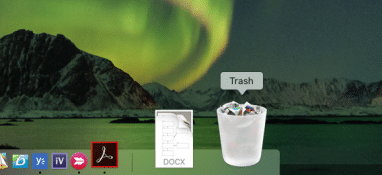
6. Take out the Trash
Deleting items from your MacBook doesn’t mean that it will be completely removed from your drive. The Trash bin still holds the file and gives you the chance to easily restore it if you made an error. Once you know you will definitely not be needing those items, make it a habit to then empty it on a regular basis.
5. Let it Breathe
Don’t work on your MacBook on pillows or any other soft material that can trap the circulation of air. This can lead to overheating and shorten the life of your battery. Overheating MacBooks can result in slower processing times, unexpected shutdowns and noisier fans. We found a solution with this neat find on Amazon for $39.99.

4. Keep it Clean
Dust can accumulate in between the keys and around the screen. So depending what model your mac is, you may be able to use a small and soft brush to dust in between the keys, corners of your screen and vents to prevent your machine from overheating.
3. Run Updates
Some updates are features based and others are to improve the security. Either way, try and stay on top of these. Use it as an excuse to stretch your legs, go on your lunch break or do anything else that can get you away from your desk for that time. But if you do happen to forget, why not try setting this to go off at the end of the day?
1. Backup
Your most valuable asset is the data that is stored on the Mac, not necessarily the Mac itself. Backing up your data is something that you will hear a lot of from our techs when we set you up with a new Mac or provide you with support. It is important because no matter how well you look after your Mac, it can unexpectedly die or become unusable through no fault of your own. At least you will still be able to work on your files from your backup drive.










