We’ve all experienced the frustration of trying to work with a Mac that is running slow. When everything takes forever to load and you’re sick of spending half your time waiting for things to happen, it’s time to take action. Here are a few quick tips to try to speed up your Mac.
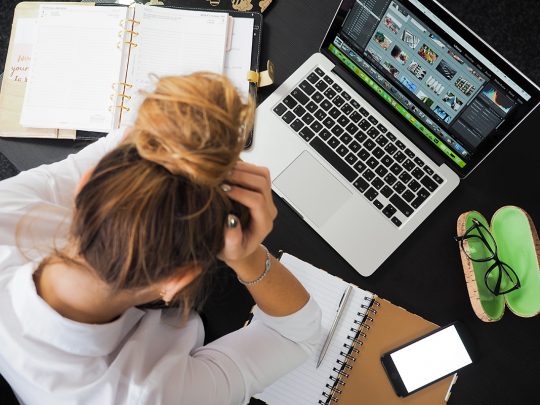
Clear up your hard drive
A full hard drive could be the main culprit to a slow-running Mac. When your hard drive is full of folders and files, it will take much longer to respond, to display objects and to load. It’s probably time to sort through those ancient folders that you’ve been meaning to delete for ages and get rid of what you no longer need. To make it easier, you can sort your folders by size or date, to find ones which are particularly large or old.
If you find that you want to keep all your old files, take the pressure off your hard drive by moving them to an external hard drive or using cloud storage. Or you could consider using an SSD (solid-state drive) to increase the speed.
Free up some RAM
When you run out of RAM, your system will have to use virtual memory instead, which relies on the hard drive to store information. This makes your Mac run super slow. Have a look at all the apps you are running, close the ones you don’t use and relaunch all the rest. Close out of your web browsers and reload them, and remember not to keep a heap of tabs open at once.
Remember to re-start your Mac using safe mode (or safe boot) to help prevent certain software from automatically opening, verify your startup disk, repair directory issues and delete system cache files. Start up in safe mode by taking the following steps:
- Start or restart your Mac, then immediately press and hold down the Shift key until you see the login window
- If your Mac is running FileVault, you might then have to login twice – to unlock the startup disk and to login to the Finder
To clear your browser cache in Safari:
- Choose Safari from the top menu and select Preferences
- Choose the Advanced tab
- Enable Show Develop Menu in the menu bar
- Go to Develop in the menu bar
- Choose Empty Caches
- Quit your browser and restart it after clearing the cache










