The other day Apple made a new addition to the iMac line.
The New 5K Retina Display iMac has a slightly slower processor, does give you the option of various hard drives, and just so happens to be slightly cheaper. For those that are looking at the 3.5GHz model, but are unfortunately not able to foot the bill for it, the 3.3GHz model may be more up your alley.
The new addition iMac wasn’t the only good thing that Apple did recently. They also released an updated 15” MacBook Pro.
The new machine gained some of the expected updates similar to the 13-inch sibling: a Force Touch trackpad, faster flash storage, longer battery life, and better graphics.
The new MacBook Pro comes in 2.2GHz and 2.5GHz configurations.
Both configurations come with a quad-core Intel Core i7 processor, 16GB memory, and Intel Iris Pro Graphics cards.
Both the 15-inch MacBook Pro and 27-inch iMac are available to order right now. If you are interested in either model, give us a call to discuss your options.
This month we have decided that we’d introduce you to one of our staff.
Jimmy decided to be brave and step up first.
So here’s what we know about our Jimmy:
– Jimmy is really into BMX riding. And we mean really into it (I mean, look at this video).
He mostly focuses on cross country mountain biking nowadays though. He loves to compete in races and has completed a few 6-hour races, as well as entering (and staying in) a 24-hour race. He did have help however, he was in a team of 4.
– Whilst he works in IT, Jimmy thinks that the most geeky thing he’s into is his camera collection.
He has recently rekindled his love for shooting on Black & White film, and has various camera pieces showing up at the office.
His latest acquisition is a Bronica medium format camera.
– Jimmy studied aircraft mechanics in Sweden, but in 2008 moved to Australia in order to follow his heart.
He now lives here with his wife and 2 very energetic dogs.
– In early 2011 Jimmy joined Mac Aid. And we couldn’t be happier.
For those of you who have updated to Yosemite 10.10.3 and realised your iPhoto looks a bit like the above picture, don’t stress too much. If you were using Yosemite prior to updating to 10.10.3, there is a way to get your iPhoto back up and running.
However, any editing changes or additions you make to your iPhoto library, will not be picked up and reflected in your Photos library.
Here’s how to get iPhoto back:
– Open The App Store on your mac
– Hit the Purchases tab up the top
You will then see a list of applications that you have previously purchased or downloaded.
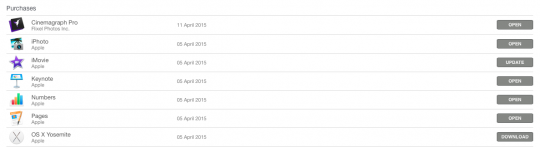
As you can see in the list above, there are the options to open, download, or update.
– If your iPhoto application has the ‘update’ option showing, hit update.
This will then download the up to date version of iPhoto that is usable with the Yosemite 10.10.3 software.
iPhoto will now open for you and run.
Note: If you happen to have upgraded to Yosemite 10.10.3 from a later operating system (Mavericks or earlier), unfortunately there is no easy way to get iPhoto up and running on your newest OS.
You will have to integrate everything into Photos. Or look into an alternative program such as Adobe Lightroom.
For more information on Adobe Lightroom, you can look on Adobe’s website here.
Apple recently released update 10.10.3 for OS X Yosemite.
In this particular update, a program called Photos has arrived. This particular program replaces the iPhoto and Aperture programs that may have been on your mac.
The idea behind the Photos application is that Photos for OS X will provide all the features of Photos for iOS, which arrived with iOS 8 last September, to Mac users. The application comes with powerful editing tools that are simple to use (much like the iOS edition), and also has the ability to sync all of your images to iCloud.
For those of you who are unsure of how Photos works, here’s a quick guide.
Specs for Photos:
Photos requires the Yosemite OS X system to work. It is unavailable on any other operating system.
In order to run Yosemite, your machine needs to be of the following:
iMac (Mid-2007 or newer)
MacBook (Late 2008 Aluminum, or Early 2009 or newer)
MacBook Pro (Mid/Late 2007 or newer)
MacBook Air (Late 2008 or newer)
Mac mini (Early 2009 or newer)
Mac Pro (Early 2008 or newer)
Xserve (Early 2009)
Photos for OS X looks similar to the iOS edition, but has also inherited some design elements from Yosemite.
As with Photos for iOS, in Photos for Mac you’ll see your photos and video in the Years, Collections and Moments views.
If you click on the Years view you will see tiny images of all the photos you took that year. Tap on a thumbnail to zoom in on that image.
The next level down is the Moments view. This shows you photo from a specific event, such as university graduation or birthday party.
You can also locate images taken at a particular location by clicking on the place name that appears in the top-left of the window, this will take you to a map with thumbnails of the images you have taken at that location over the years
Other Mac viewing options include Photos, Shared, Albums, and Projects.
Photos – Every photo you have in your library
Shared – Any photo streams you are sharing.
Albums – albums you have created and some that are preconfigured
Projects – are essentially slideshows, books, cards and calendars. Slideshows can be configured from a drop-down window and also gain a few new themes. You can still export slideshows as movies.
Photos for Mac OS X: Viewing images
The software offers a number of options for viewing, managing and sharing your photos. These include:
– Double-click on the thumbnail of an image to view it full-sized.
– Mark an image as a favourite by clicking the favourite button in the tool bar.
– Click the Plus button to add an image to an album, smart album, or project.
– Click on the Share icon to send that image to iCloud Photo Sharing, Mail, Messages, AirDrop, Twitter, or Facebook.
– Press Command-I to see the Info window. You will be able to see information about the image including: (some) EXIF data, the location (if it was geotagged), keywords, and face ID.
The key advantage of Photos will be its close integration with iCloud, and in particular Apple’s new iCloud Photo Library service.
iCloud Photo Library will store all the photos and movies taken on all your iOS devices, and any images you import to your Mac, on Apple’s iCloud servers. You will then be able to view your iCloud Photo Library on all your devices.
You can also choose to store images both in the cloud and on your Mac – just enable the Download Original To This Mac option, within Photos’ iCloud preference.
The benefit of hosting your images in the cloud is that any change to an image made on any device will appear on all your devices.
For those of you who would rather use iPhoto, you can. Read our Tip of the Month in order to find out how.
As the Easter break approaches, we at Mac Aid wish you a restful and pleasant break.
If you’re travelling these holidays, drive safely. Holiday traffic is always shocking.
May the Easter Bunny be good to you.
We would also like to note that our office will be closed from Good Friday (April 3rd), until Easter Monday (April 6th). The office will reopen on Tuesday 7th of April.