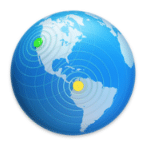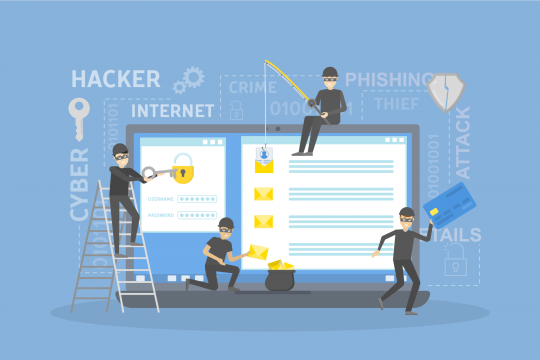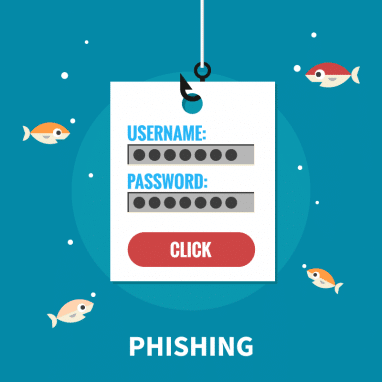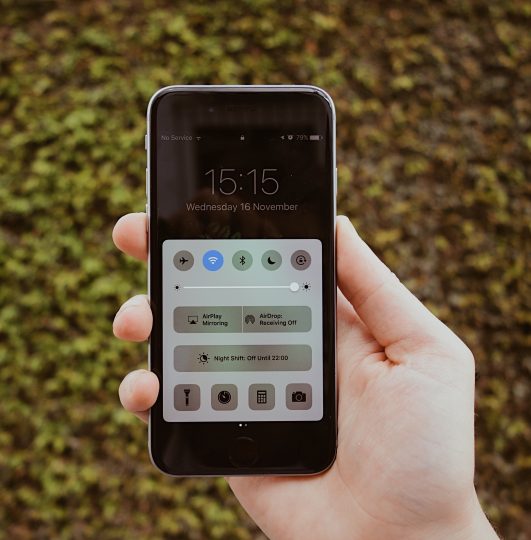Changes that are coming to the macOS Server in spring 2018
Edit: 05/02/2018. Please note that this does not impact your own computer. Features such as Calendar and Contacts will continue working as normal.
Apple is changing how its network managing app macOS Server will operate. Apple is now trying to place a heavier focus on the management of computers, devices and storage on the network. This means that there will be a number of features that will be deprecated as a result of this change.
According to information currently available from Apple, this is due to take effect sometime in 2018.
With little time left before these changes take place, Apple advises that those users who rely on the below features to begin seeking alternative solutions.
“These deprecated services will be removed in a future release of macOS Server, so those depending on them should consider alternatives, including hosted services.”
But don’t stress out, Apple has also stated the following:
‘If you’ve already configured one of these services, you’ll still be able to use it in the spring (autumn) 2018 macOS Server update.’