We all receive spam and fake emails on a daily basis. We all know how to spot them. Some of the biggest culprits being the bad spelling and the grammatical issues. We also have a bit of a laugh at the scammer’s expense before we press the delete button. On other occasions, we find some fake emails that look to be authentic.
What would you do about it? At a quick glance, it seems fairly legitimate with the colour tones, the low word count and the included Apple logo. This one also has that clean and simple Apple look.
So, before you panic and think that someone has hacked into your Apple ID and locked it from you, take a closer look. To the keen eye, not everything is as it seems. But before you scroll down any further, take a look at this email below and see how many errors you can find.
How did you go? Some errors can take less than a second to spot, whilst others take a bit more time. Have a read through of a few of the errors.
How did you go about finding them?
One easy tip to check for fake emails is to look for the sender’s email address. This one is clearly not going to be from Apple.
How confident are you now in separating these out from the real deal? If you are still in doubt about the legitimacy of the email, look up the contact number online (do not call from the number listed in the email) and speak to them about it.
However, if your email server is working correctly, it should be receiving these emails directly to the junk mailbox. It may also label these emails in the subject and/or in the main text of the email with ‘SPAM’ or in this case below as ‘Billing Fraud’.
Finally, if you receive an email demanding for funds for an ‘unpaid’ bill or fine, make sure you do the following:
Remember, government bodies and businesses alike will never ask for a bill to be paid via iTunes.
We are just as excited as you are about Apple’s release of macOS High Sierra. It comes with some amazing features, which you can read up on in our September newsletter. But in the meantime, we wanted to provide you with some important information on compatibility issues.
If you are in doubt about the compatibility issues with High Sierra and other applications, then feel free to call us and:
– Bring your machine into our office, or
– Book a technician to visit you at home or work.
Apps are constantly changing the way we interact with the world.
They enable innovative developers to create apps aimed for any purpose they wish. Examples include UberEats, Candy Crush and Facebook.
The only questions are how useful are all of these apps and how much is it going to cost me?
Apple and Google currently have guidelines of what will be accepted and what will not. However, there are always a few that slip through the cracks.
Both Apple and Google have removed over 300 trading apps from their app stores earlier this month.
This follows an Australian Securities and Investment Commission (ASIC) investigation suggesting hundreds of people have been unknowingly scammed when using these trading apps.
The investigation has been a result of ASIC receiving a large number of consumer fraud cases, totalling a loss of over $3million.
ASIC has scrutinised many of the trading apps’ content and found many were unlicensed and contained misleading information. Many of these apps also failed to outline the risks associated with this style of trading.
Binary options trading is a type of derivative option allowing the trader to make a bet.
‘Binary’ means two and so the trader makes a bet based on the only two outcomes available, that being the asset increasing or decreasing in value.
Market indices, foreign exchange rates and commodity and share prices are the main forms of assets used in binary trading.
The binary options trading is based on the outcome of whether the asset price will be trading higher or lower than a specified price at a specific future date.
This future date can be anywhere from a few minutes into a few months in the future.
Should the final outcome be trading higher than the specified price, then the trader will earn a fixed amount.
For example: at 2pm sharp, the app presents an offer to you to bet $10 on whether the share price of company X goes up or down by 2:45pm. You place your bet on the share price going up, and it does, you get your $10 back and win a further $10. Should it have gone down instead you would have lost your $10.
For further details on what binary options are, go to Moneysmart.
Simply by looking at the style of the app is not enough to tell if it is a scam or not. They will often look professional and encouraging. But, by looking deeper, you will find that the entity behind the app is difficult to identify and communication links are harder to source and even gain a response.
Best way is to check whether the entity is licensed to trade in Australia, via ASIC’s professional registers.
How can I restrict purchasing apps that are not free? How can I prevent others from purchasing under my username?
Without a doubt, the best prevention method is ensuring your Apple ID is not easily available for others to use. The Terms and Conditions of Apple state, “Your Apple ID is valuable, and you are responsible for maintaining its confidentiality and security. Apple is not responsible for any losses arising from the unauthorised use of your Apple ID.”
To protect your Apple ID, the best solution is to set up a passcode. This will allow you to customise your own settings, from allowing any purchase to preventing certain types of apps or even disabling it altogether.
Here’s how to do it via your Settings.
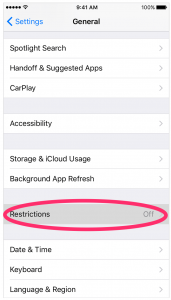
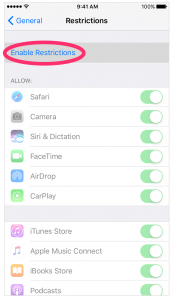
When you create your Passcode, you will need to enter this twice. Mark sure that this Passcode is different to what you unlock your device with.
The Restrictions page will activate once completed and you can then choose your settings. Below, will be going through the In-App Purchases as an example.
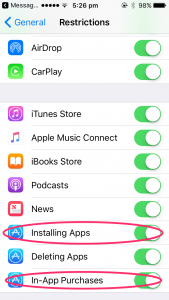
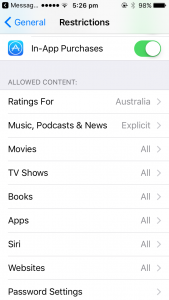
Coding is the latest 21st Century skill that is being taught to children these days in a growing number of schools. There is no limit to these kids’ imagination as to what they can achieve. From programming a drone to fly to creating their very own multi-level game.
Wouldn’t it be nice to be able to join in with your kids’ homework? Understand their programming language and know exactly what they are doing, every step of the way?
With Apple, you now can. Apple have just recently released an app called Swift Playgrounds. Available for download on iPads, it makes learning code interactive, fun and easy. Best of all, it uses the same coding that professional programmers use every single day.
By solving puzzles and learning the programming language, it gives you a good idea as to how Swift and iOS code work not only in theory but also in practice.
You can also create your own playgrounds by experimenting with the coding. But don’t worry, there are templates that can help you get started.
The best thing about this free app is that there are no in-app purchases. New templates and puzzles are added frequently.
Compatibility: iPad Pro, iPad Air, iPad Air2, iPad (5th generation) and iPad mini 2 or later.
This month begins our multi part article series, where you will meet and get to know our Engineers and Technicians. We kick this off by getting to know Nathan Jarvie.
Working with Mac Aid since September 2012, Nathan has been a regular visitor at many big and small businesses. Whether it is to fix technical issues or to complete maintenance on a regular basis in order to prevent many problems from taking place.
In those five years with Mac Aid, Nathan has had to deal with some fairly bizarre cases. There has been one such memorable example that came easily to Nathan’s mind. In this case, he was tasked to fix a machine that had been recently used as a toilet facility for a family pet dog.
Adding onto this, Nathan had on one day uncovered something that was more surprising. When he opened up this one particular machine, he found both dead and live spiders living in it! This certainly added something different to a typical day in a Technician’s life.
Just like in any other job, Mac Aid’s Technicians also have a favourite aspect that they enjoy working on. For Nathan, it is having the ability to work in cross platform environments. He enjoys being able to make different technologies work together and achieving the best possible outcome for his clients. This includes working with Windows servers, Linux Mail servers and sole Mac clients incorporating different technologies into their working environment.
Of course, everyone needs a place or hobby that is their own downtime, away from the everyday stresses of work. For Nathan this has been ballroom dancing and snowboarding. For the past eight years, he has been teaching ballroom dancing twice a week after work. Whilst also taking the most opportunities to go snowboarding.
Watch this space for next month’s part 2 to Meet Our Techies.