Sometimes a simple Reboot is the key to improving your iPhone’s performance. You can easily Reboot your iPhone by holding down the Home button and Power/Lock button at the same time. Keep holding these down and your iPhone screen will turn off. Once the device turns back on and you see the Apple Symbol, release the hold.
The new iOS update is full of fancy animations that older models can’t handle as well. You might have noticed these animations when opening and closing applications, as well other more subtle animations to describe the apparent movement of your icons and wallpaper. Luckily, Apple has incorporated a Setting to reduce these features, hopefully speeding things up for you.
To turn on Reduce Motion open up Settings and choose General. Go to Accessibility then Reduce Motion and turn this feature ON.
Many apps will ask you to allow them to refresh in the Background. Often when you’re eager to try a new app you might quickly tap OK without much thought but later find your phone running slow and its battery draining quickly. So every now and then, it is a good idea to tweak your settings to make sure you only have this operating for the apps you really want. A common battery-eating application is the Facebook app, which you may find has been refreshing in the background and accessing your location constantly, slowing down your device and draining your battery and data.
You can adjust which apps can refresh in the background by going into Settings and choosing General. Scroll down and select Background App Refresh. In this menu you can opt to turn off Background App Refresh for all applications or individually switch it on for the apps you choose.
To change the location settings of your apps, and choose which apps and when can access your location go to Settings and choose Privacy, then Location Services. From here you again turn off Location services for all Applications, or more likely (especially if you use navigational applications, such as Apple or Google Maps) choose individually which apps can access your location. You can also decide whether you would like the app to access your location While Using the application or Always, in the background.
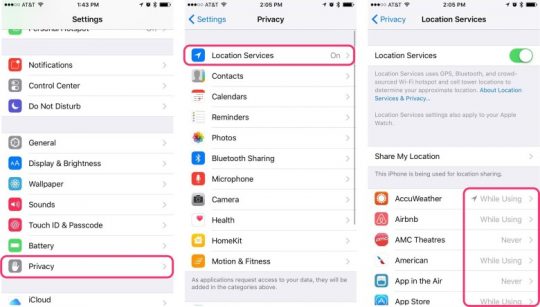
This week two new ransomware attacks have been detected, affecting both Mac and PC users. Ransomware has been a popular criminal business model targeting Windows users for while now, but a new ransomware, called KeRanger, is the first to specifically target Mac OS X machines. Meanwhile, in the world of Windows, PETYA, is a new and well-disguised ransomware affecting many unsuspecting victims.
Ransomware is a kind of a malware which imposes a lockout, preventing you from being able to use your computer until you pay a ransom or risk having your data completely wiped after the lockout period.
Both KeRanger and PETYA give victims a lockout window before total data destruction, demanding a ransom of 1 bitcoin to be paid (approximately 560.23 AUD at the time of writing).
Mac Users
The KeRanger malware was first discovered in rogue versions of Transmission, a popular BitTorrent client. Shortly after the discovery, Transmission requested all users running the version immediately upgrade or delete their copy, in case they have downloaded a malware-infected file.The attack is another demonstration of the risks involved with peer to peer file sharing, such as bit torrent. Whilst this particular attack has been limited to the Transmission bit torrent client, it is now not so hard to expect that future attacks may be spread through other file and email methods.
For Mac users, now is the time to be more vigilant about opening email attachments and website downloads.
PC Users
For those of you on PC, although ransomware is not new, it is now hiding in otherwise legitimate places! The nasty new ransomware, PETYA had been found disguised in an email disguised as a Job Applicant’s CV. The email links to a Dropbox folder containing the applicant’s ‘Curriculum Vitae’ which instead downloads the malicious file.
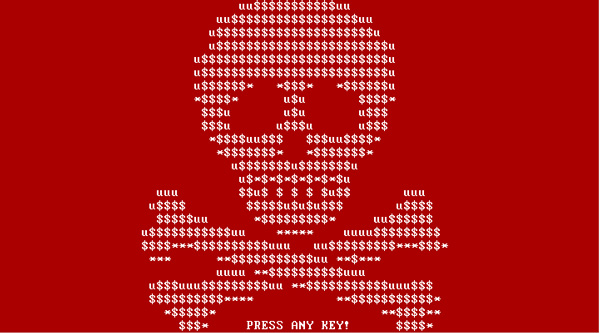
PETYA warning screen. Source: TrendMicro
For our clients with a Mac Aid Monitoring service, a report will be received if you have been affected by ransomware so that it can be resolved as soon as possible.


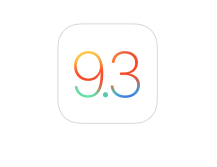
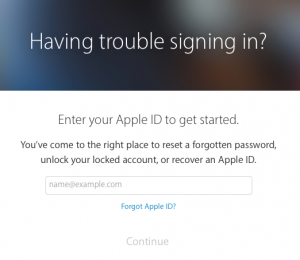
Once you’ve arrived at Apple’s recovery page, just type in your Apple ID and you can choose to either answer your security questions or have reset instructions emailed to a recovery email address, if you have previously supplied one.
For some of us, it’s not just the password we’ve forgotten, but also the ID itself! If this is the case, all you need to do is click on Forgot Apple ID? Here you’ll be prompted to enter your full name, email address and let Apple work it’s magic to find your Apple ID.
This week a new ransomware has been detected, affecting some Mac users. Ransomware has been a popular criminal business model targeting Windows users for while now, but this new ransomware, called KeRanger, is the first to specifically target Mac OS X machines.
 What is ransomware?
What is ransomware?Ransomware is a kind of a malware which imposes a lockout, preventing you from being able to use your computer until you pay a ransom or risk having your data completely wiped after the lockout period.
The KeRanger malware waits dormant in affected machines for 3 days before requesting the ransom. KeRanger then gives victims a 72-hour lockout window before total data destruction, unless a ransom of 1 bitcoin is paid (approximately 552.41 AUD at the time of writing).
The KeRanger malware was first discovered in rogue versions of Transmission, a popular BitTorrent client. Shortly after the discovery, Transmission requested all users running the version immediately upgrade or delete their copy, in case they have downloaded a malware-infected file.
The attack is another demonstration of the risks involved with peer to peer file sharing, such as bit torrent. Whilst this particular attack has been limited to the Transmission bit torrent client, it is now not so hard to expect that future attacks may be spread through other file and email methods.
For Mac users, now is the time to be more vigilant about opening email attachments and website downloads.
For our clients with a Mac Aid Monitoring service, a report will be received if you have been affected by the KeRanger ransomware so that it can be resolved as soon as possible.